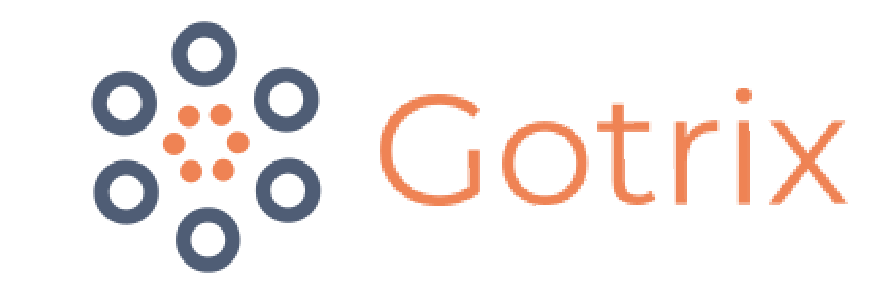Using Gotrix
From reporting to uploading, learn how Gotrix works from top to bottom.
Add New Vessel
From the menu, click on the Vessels tab.
On the top right-hand corner of the page, select Add New Vessel
Fill up the necessary details in the given blanks:
Vessel Image - Image of the vessel (Optional)
Vessel Name - Name of the vessel
IMO Number - For identification of the vessel
Hull ID - For identification of the vessel
Vessel type - Choose the type of vessel
Admins - Select users who are in charge of the vessel
You can only select people with “Admin” or “Super Admin” roles in Gotrix
Crews- Add your crew members
You can only select people with “User” roles in Gotrix
Status - Condition of the vessel
Active - Vessel is currently ‘in-service/commission’
Inactive - Vessel is currently not in use (eg. Broken up, Canceled)
Remarks - Additional information to take note of (Optional)
Permissions
Note that only super admins and admins can add and assigned vessels to other users.
Assigning New Vessels to users
Click on the Add New Vessel in the Vessel Tab.
Under Admins and Crews, select the Users to assign
Users will be given permission to add issues, documents, and equipment to the vessel
Click on Add when you are done
Assigning Current Vessels to users
Click on the vessel in the Vessel tab
Under Admins and Crews, select the Users to assign
Users will be given permission to add issues, documents, and equipment to the vessel
Click on Add when you are done