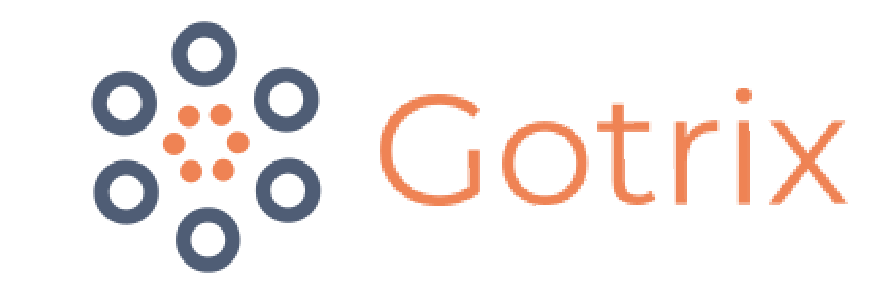Using Gotrix
From reporting to uploading, learn how Gotrix works from top to bottom.
Adding New Document
Click on the Vessels tab on the menu
Select the Related vessel
Scroll down to the Document Section
Select Add New Document
Fill up the necessary details:
Document Title: eg. '“Name” “Equipment” "Document Type” “Date”
Document Type: Select type of document from drop-down list
Equipment: Select related equipment. Do note that the equipment has to be created beforehand. For more information on “How to add new equipment”, click here
Upload Document: Simply upload your document into this section
Click Upload when done
View Document
Click on the Vessels tab on the menu
Select the Related vessel
Scroll down to the Document section
To view the documents, click on Download
Delete Document
Continuing from previous steps, click on Delete
Please note that only “Super Admins” and “Admins” are authorised to delete ALL documents. “Users” will only be authorised to deleted documents that are uploaded by themselves.
Supported Document Type
Gotrix supports document types of the follow format:
png. ,jpg. ,jpeg. ,doc. ,docx. , xls. ,xlxs. ,pdf. ,eml.